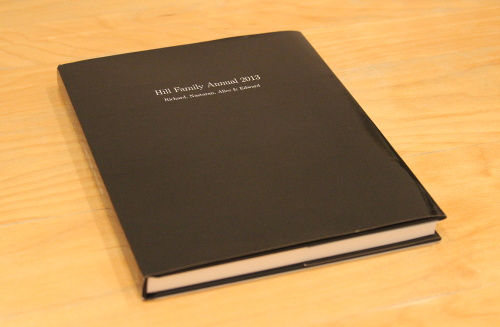
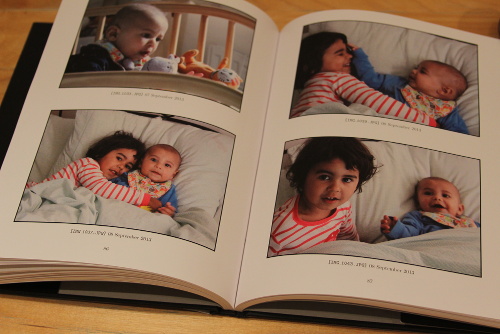
$ python create.py > images.tex
Here is an example of the generated LaTeX for just a handful of images: images.tex
$ pdflatex album.tex
which will generate a file called album.pdf. And there you have it! Hopefully a beautiful photo album in .pdf format. Here's an example .pdf (just 3 pages of images in order to minimise the size for web viewing): album.pdf.